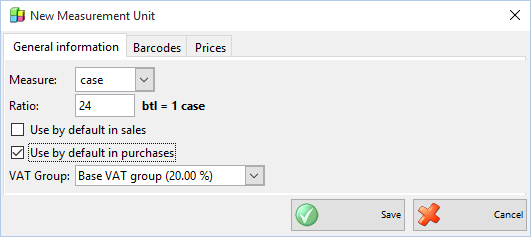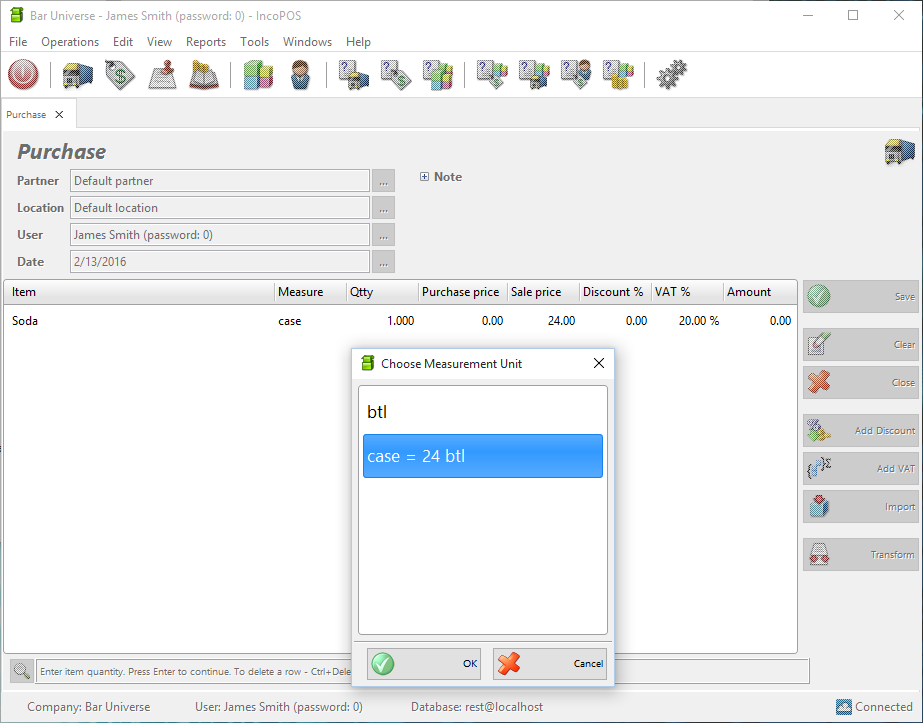If you sell soda in your shop or café you most probably purchase cases of it and then sell the bottles from the case separately to your clients. The problem comes when you have to put that data in you POS software. Most POS systems support just one measurement unit and in this case you have two. It is easy to make mistakes while counting the bottles or partially empty cases. The situation is similar for cigarettes where you purchase master boxes and sell single packs or even single cigarettes from a pack. That is why it is important to have the option of purchasing and selling an item in different packages.
The practice shows that the smallest unit of measure for an item should be the primary one because it is easier to form the other measures from it using whole numbers. This will be the measurement unit that shows in your inventory lists. By using the smallest measurement unit as a primary unit you will have mostly whole numbers for quantities when conversion is done in other measurement units.
Here is how to add additional units of measure in IncoPOS
- When you create a new item (or edit a current one) first you must set a sale price and a primary unit of measure.
- From “Edit item” go to tab “Additional information”. Here you type in the primary measure which in our example is “btl”.
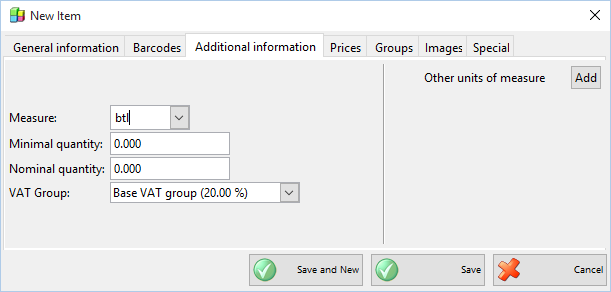
- On the right side of this window where you see a list of all additional measures for this item, next to “Other units of measure” click the button “Add”
- Here you can configure your new measurement unit. For instance we type in measure to be “case” and then set up the ratio for 1 case = 24 bottles. When you move the cursor to some other field a pop up window will ask you whether the price for the new package should be automatically calculated. For example, if a bottle of soda is being sold for € 2, then the case’s sale price will be € 48. You can choose the prices to be automatically calculated and later adjust them as you wish.
- In the check boxes on the left side you can decide if you want to use the new measurement unit by default for purchase or for sale. For our example we set that the “case” is our default package for purchase.
In the next 2 tabs of this window we can add a different barcode and a sale price for our new measurement unit. If a barcode set for this measurement unit is used in any operation then the measurement unit will be selected automatically together with the price associated with it.
- Click “Save” and the next time we make a purchase operation this item will automatically use “cases” unless we manually change it in the document. When you purchase 1 case soda you will change the availability of soda with + 24 bottles in stock. If you want to change the measurement unit manually in the operation you can do so by double clicking on the measurement unit in the operation.
This smart feature of IncoPOS gives you unlimited options for purchase and sale of items in different packages. You can add as many measurement units as you like and change their settings in just a few steps.