Very often you want to make a promotion of an item or a group of items in your store or establish a happy hour in you bar. It’s clever to have that discount completely automated in your software for the period you have planned and not bother to turn it off manually when the promotion is over.
IncoPOS has powerful system for managing the prices and thanks to IncoCloud you can easily set up the sale in all of your stores automatically and save yourself the headaches of explaining to your employees over and over again which items are on sale and for how long.
For instance today we decided to show you how to create a promotion of all items in group “Confectionery” for the days around Halloween in just 6 simple steps.
- From IncoPOS click on the menu Edit -> Administration -> Price Rules
Here you see a list of all discounts and other special actions that have to be executed in given circumstances – it could be a massage or sending e-mails, etc.
- To create the new discount click on the “New” button. A pop-up window appears called “New Price Rule”. The first space in it is for the name of our promotion. For the current example we type in the name “Halloween Sale”.
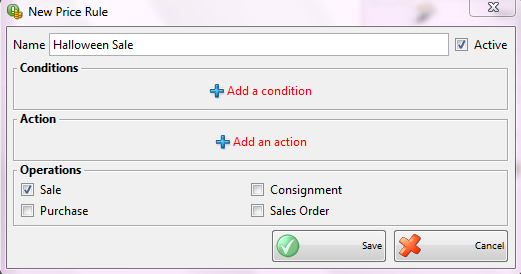
- The next step is to add a new condition from the “Conditions” section. From the new window select “Date” and choose the period you want for the sale and click “OK”.
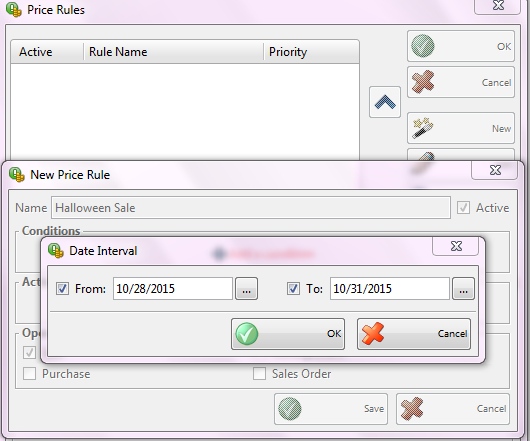
- Again we need to “Add new condition” and choose “Item group” where we find the group we want to promote – “Confectionery”.
- Now press “Add new action” from the “Action” section and to choose “Change discount”. In the window type the number you want to choose for discount and click “OK”.
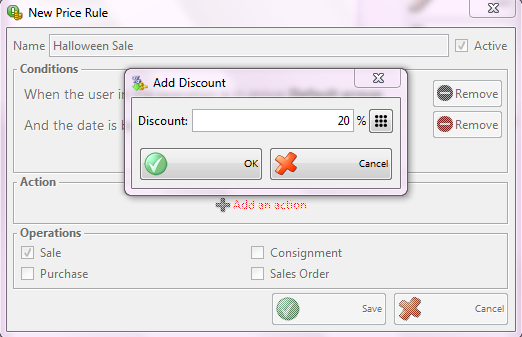
- In the end press “Save” and your price rule will start working when Halloween comes.
Our new price rule also becomes available for all our stores automatically and it will stop working when Halloween is over. It is equally simple to change this rule or add/remove any of the conditions for its execution anytime we want.
