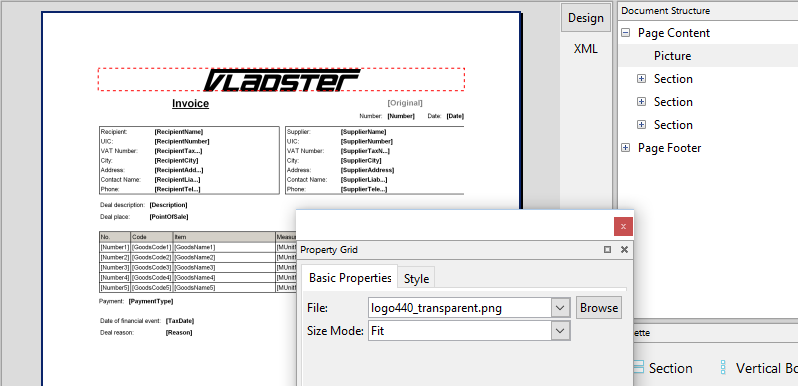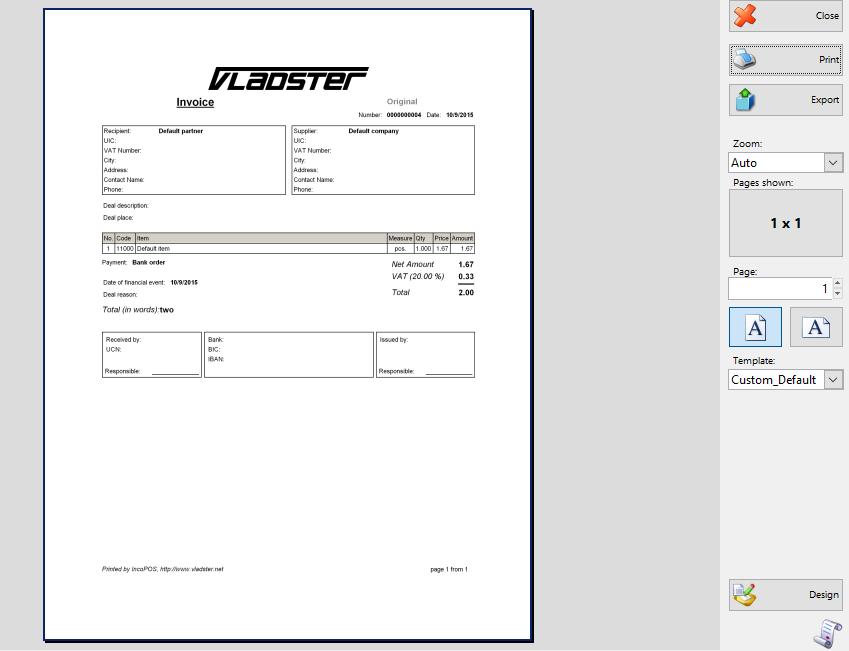Your company is unique and so is your brand. You have spent hours or days to perfect your company’s logo, fonts, colors and style and it takes years of hard work to be remembered and recognized by your clients and partners. But when it comes to the documents coming out from your accounting or other department do they wear your company’s signature? Is there anything unique about them or are they just generic default documents we see every day?
We know how important it is to be trusted and distinguished from the mass, that’s why we created the powerful document designing tool in IncoPOS! Now it’s up to you to decide how your documents look and present you to others!
With the numerous features you can design almost every part of any document you issue. For example we will show you how to create personalized invoice with your corporate logo.
From the “Edit” tab, choose “Document Templates” and click on “Invoice”.
Now you see the editor of this template, divided in several panels and a floating window called “Property Grid” which you can move around for convenience.
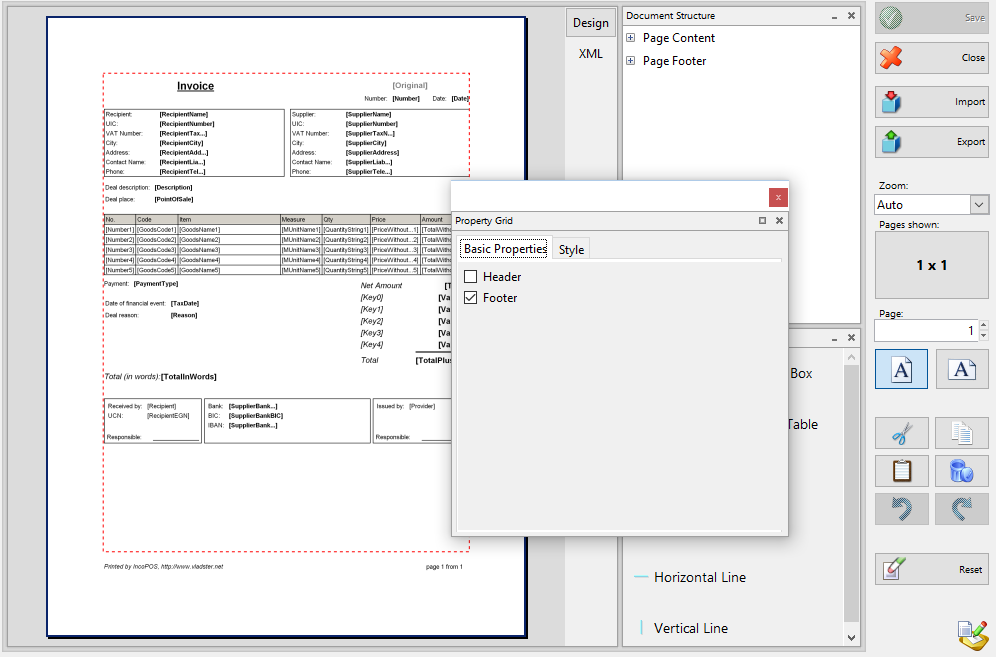
On the left is the design space and preview. On the upper right corner is the tree structure of the document where you can easily see the location of each element and which element is its parent. The last window is the palette containing all the available elements that you can simply drag and drop wherever you want in the designer space. When you select an element it is automatically marked in the designer space and in the floating window you can see the properties of the selected element and modify it.
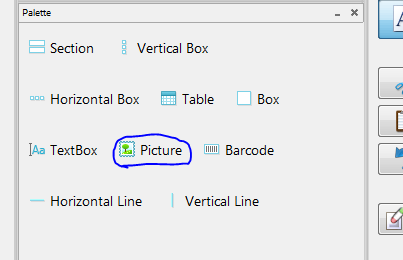
For our current example we drag the “Picture” element from the Palette section and drop it right next to the “Invoice” label. You can also adjust the position of the box from the Document Structure window on the right using drag & drop. We want it in the top center of the document.
When the element “Picture” is selected we press “Browse” in the “Property grid” and select a picture file for our logo.
You can change the occupancy of the picture in the border – stretch, fill, fit or crop it. In the tab “Style” you can also modify the size, background color, etc.

When you are satisfied with the look of your document click the “Save” button which will create your new customized document. After that every time you issue an invoice your personalized document will be automatically set. If you decide to use the old format you can always choose it from the “Templates” drop down menu in the print preview for your invoice. You can also choose to redesign your template by clicking on the “Design” button in the right corner in the print preview.
It’s always important to make a good impression to your customers and clients. Sending them a personalized document is just like your business card – it not only carries the information they need but also present you as a professional. Now it is quick and easy to leave your own unique “signature” on the document you send with IncoPOS!
And the best part of it all is that your document design can be safely backed up to IncoCloud and shared with all the computers in your company. This way everybody will be using the same design when they create documents for your clients.